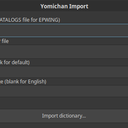4.5 KiB
Yomichan Import
Yomichan Import allows users of the Yomichan extension to import custom dictionary files. It currently supports the following formats:
Yomichan Import is being expanded to support other EPWING dictionaries based on user demand. This is a mostly non-technical (although laborious) process that requires writing regular expressions and creating font tables; volunteer contributions are welcome.
Installation
Yomichan Import is currently available for Linux, Mac OS X, and Windows (64 bit builds only):
- yomichan-import_linux.tar.gz: (GTK+ 3 required for GUI)
- yomichan-import_darwin.tar.gz
- yomichan-import_windows.zip (Vista and up, no console output)
Usage
Yomichan Import can be utilized as either a graphical or a command line application. For most purposes, it is sufficient
to simply launch the executable without command line arguments and use the GUI. If, however you are interested in using
this tool for batch conversion, you can execute it with the --help argument to display the usage instructions:
Usage: yomichan-import [options] input-path [output-dir]
https://foosoft.net/projects/yomichan-import/
Parameters:
-format string
dictionary format [edict|enamdict|kanjidic|epwing]
-port int
port to serve dictionary JSON on (default 9876)
-pretty
output prettified dictionary JSON
-serve
serve dictionary JSON for extension
-stride int
dictionary bank stride (default 10000)
-title string
dictionary title
In the vast majority of cases it is enough to simply provide the path to the dictionary resource you wish to process, without explicitly specifying a format. Yomichan Import will attempt to automatically determine the format of the dictionary based on the contents of the path:
| Format | Resource |
|---|---|
| edict | file named JMDict_e.xml |
| enamdict | file named JMNedict.xml |
| kanjidic | file named kanjidic2.xml |
| epwing | directory with file named CATALOGS |
For example, if you wanted to process an EPWING dictionary titled Daijirin, you could do so with the following command (shown on Linux):
$ ./yomichan-import dict/Kokugo/Daijirin/
Yomichan Import will now begin the conversion process, which can take a couple of minutes to complete:
2016/12/29 17:12:12 converting 'dict/Kokugo/Daijirin/' to '/tmp/yomichan_tmp_825860502' in 'epwing' format...
After dictionary processing is complete, the tool will start a local web server to enable the Yomichan extension to retrieve dictionary data. Users of Windows will likely see a firewall nag dialog at this point; you must grant network access in order to make the converted dictionary data accessible to the extension.
2016/12/29 17:12:20 starting dictionary server on port 9876...
As a final step, open the Yomichan options dialog and choose the Local dictionary item in the dictionary importer
drop-down menu. When you see that http://localhost:9876/index.json displayed in the address text-box, you can press
the Import button to begin the import process. Once the imported dictionary is displayed on the options screen, it is
safe to terminate the Yomichan Import tool.
Screenshots
License
MIT