498 lines
21 KiB
Markdown
498 lines
21 KiB
Markdown
# Homemaker #
|
|
|
|
Homemaker is a lightweight tool for straightforward and efficient management of \*nix configuration files found in the
|
|
user's home directory, commonly known as dot-files. It can also be readily used for general purpose system
|
|
bootstrapping, including installing packages, cloning repositories, etc. This tool is written in Go, requires no
|
|
installation, has no dependencies and makes use of simple configuration file structure inspired by
|
|
[make](https://en.wikipedia.org/wiki/Make_%28software%29) to generate symlinks and execute system commands to aid in
|
|
configuring a new system for use.
|
|
|
|
Naturally, I use Homemaker to manage my own dot-files, which you can view on the respective [project
|
|
page](https://github.com/FooSoft/dotfiles). Once there, you may want to take a look at the
|
|
[config.toml](https://github.com/FooSoft/dotfiles/blob/master/config.toml) file, which contains the actual configuration
|
|
data.
|
|
|
|
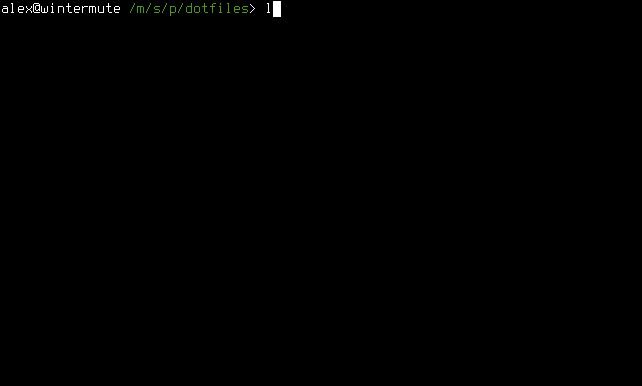
|
|
|
|
## Motivation ##
|
|
|
|
Ever since switching to using Linux as my daily driver operating system, I have been searching for a way to effectively
|
|
manage settings between different computers (and system reinstalls on the same machine) while avoiding the accumulation
|
|
of cruft that plagues our home directories.
|
|
|
|
Specifically, I required a solution that had the following characteristics:
|
|
|
|
* **Do not require software installation**
|
|
|
|
The user may not have root privileges on all the computers that she accesses, making it difficult to make use
|
|
software that has additional dependencies. Even if the user has root on the machine in question, it is sub-optimal
|
|
to require her to install software packages just to bootstrap the system.
|
|
|
|
* **Support configuration variants**
|
|
|
|
The user should be able to use cherry-pick which settings they wish to use. Different system installs have different
|
|
configuration requirements; it must be possible to share common settings while keeping the unique bits unique to
|
|
each machine. Furthermore, it should be possible to store all configuration settings in one location.
|
|
|
|
* **Make no assumptions about synchronization**
|
|
|
|
While Git often works well for managing dot-files, it is not ideal for every situation. I've seen some applications
|
|
add and remove seemingly randomly-named files within their configuration directories, while others store their
|
|
settings in large, opaque binary blobs. Managing configuration settings for such poorly-behaved applications may be
|
|
easier through, [Dropbox](https://www.dropbox.com/), [rsync](https://en.wikipedia.org/wiki/Rsync), or some other
|
|
utility outside of version control.
|
|
|
|
* **Be easy to read and modify the source**
|
|
|
|
As a programmer, I always consider the underlying technology of a tool when deciding whether or not to use it. The
|
|
user should feel empowered to change and test the application without having to deal with the archaic incantations
|
|
otherwise known as shell scripts. Scripting languages can work well but are closely tied to the environment in which
|
|
they are executed.
|
|
|
|
It soon became apparent to me that utility which met all of my requirements for simply did not exist. After making do
|
|
with a hastily hacked-together Python script for a couple of months, I decided that this problem deserved a clean,
|
|
formal solution. I settled on building this new utility in Go because in addition to the language syntax being clear and
|
|
easy to understand, executables built by the Go compiler are statically linked, making them highly portable. Just drop
|
|
the binary on your system and you are ready! The result of my work is Homemaker; I hope that you find it suitable for
|
|
your needs.
|
|
|
|
## Installation ##
|
|
|
|
If you already have the Go environment and toolchain set up, you can get the latest version by running:
|
|
|
|
```
|
|
$ go get github.com/FooSoft/homemaker
|
|
```
|
|
|
|
Otherwise, you can use the pre-built binaries for the platforms below:
|
|
|
|
* [homemaker_darwin_386.tar.gz](https://foosoft.net/projects/homemaker/dl/homemaker_darwin_386.tar.gz)
|
|
* [homemaker_darwin_amd64.tar.gz](https://foosoft.net/projects/homemaker/dl/homemaker_darwin_amd64.tar.gz)
|
|
* [homemaker_linux_386.tar.gz](https://foosoft.net/projects/homemaker/dl/homemaker_linux_386.tar.gz)
|
|
* [homemaker_linux_amd64.tar.gz](https://foosoft.net/projects/homemaker/dl/homemaker_linux_amd64.tar.gz)
|
|
* [homemaker_linux_arm.tar.gz](https://foosoft.net/projects/homemaker/dl/homemaker_linux_arm.tar.gz)
|
|
* [homemaker_windows_386.tar.gz](https://foosoft.net/projects/homemaker/dl/homemaker_windows_386.tar.gz)
|
|
* [homemaker_windows_amd64.tar.gz](https://foosoft.net/projects/homemaker/dl/homemaker_windows_amd64.tar.gz)
|
|
|
|
## Configuration ##
|
|
|
|
Configuration files for Homemaker can be authored in your choice of [TOML](https://github.com/toml-lang/toml),
|
|
[JSON](http://json.org/), or [YAML](http://yaml.org/) markup languages. Being the easiest to read out of the three,
|
|
TOML will be used for the example configuration files. Worry not if you are unfamiliar with this format; everything you
|
|
need to know about it will be shown below.
|
|
|
|
Let's start by looking at a basic example configuration file, `example.toml`. Notice that Homemaker determines which
|
|
markdown language processor to use based on the extension of your c:nfiguration file. Use `.toml/.tml` for TOML,
|
|
`.yaml/.yml` for YAML, and `.json` for JSON. Be aware that specifying an incorrect file extension will prevent your
|
|
configuration file from being parsed correctly.
|
|
|
|
```
|
|
[tasks.default]
|
|
links = [
|
|
[".config/fish"],
|
|
[".config/keepassx"],
|
|
[".config/terminal"],
|
|
[".config/vlc"],
|
|
[".gitconfig"],
|
|
[".xinputrc"],
|
|
]
|
|
```
|
|
|
|
We could have just as easily written this configuration in JSON (or YAML for that matter), but it's subjectively uglier:
|
|
|
|
```
|
|
{
|
|
"tasks": {
|
|
"default": {
|
|
"links": [
|
|
[".config/fish"],
|
|
[".config/keepassx"],
|
|
[".config/terminal"],
|
|
[".config/vlc"],
|
|
[".gitconfig"],
|
|
[".xinputrc"]
|
|
]
|
|
}
|
|
}
|
|
}
|
|
```
|
|
|
|
To create symlinks based on the contents of the TOML file from before, we invoke the `homemaker` utility as follows:
|
|
|
|
```
|
|
$ homemaker example.toml /mnt/data/config
|
|
```
|
|
|
|
To get a better idea of what `/mnt/data/config` is, let's look at the in-program documentation:
|
|
|
|
```
|
|
Usage: homemaker [options] conf src
|
|
https://foosoft.net/projects/homemaker/
|
|
|
|
Parameters:
|
|
-clobber
|
|
delete files and directories at target
|
|
-dest string
|
|
target directory for tasks (default "/home/alex")
|
|
-force
|
|
create parent directories to target (default true)
|
|
-nocmds
|
|
don't execute commands
|
|
-nolinks
|
|
don't create links
|
|
-task string
|
|
name of task to execute (default "default")
|
|
-unlink
|
|
remove existing links instead of creating them
|
|
-variant string
|
|
execution variant for tasks and macros
|
|
-verbose
|
|
verbose output
|
|
```
|
|
|
|
For the purpose of our illustration, `src` is defined on the command line to be `/mnt/data/config`; namely the source
|
|
directory where your dot-files live (this will be your Git repository, Dropbox folder, rsync root, etc.). The symlinks
|
|
that Homemaker creates will point to the configuration files in this directory. You may have noticed that you can also
|
|
provide a destination directory via the `-dest` command line argument; this is where the symlinks should be created and
|
|
it defaults to your home directory.
|
|
|
|
Another useful parameter is `task`; it will be initialized to the value `default` unless you override it on the command
|
|
line. In practice, this means that Homemaker will try to find a task called `default` and execute it. You can create as
|
|
many unique tasks as necessary to correspond to your configuration requirements, and then choose which one will execute
|
|
by specifying it on the command line in the format `-task=taskname`. Good candidates for tasks are computer names, as
|
|
shown in the configuration file below:
|
|
|
|
```
|
|
[tasks.flatline]
|
|
links = [
|
|
[".config/syncthing", ".config/syncthing_flatline"],
|
|
[".s3cfg"],
|
|
[".sabnzbd"],
|
|
[".ssh", ".ssh_flatline"],
|
|
]
|
|
|
|
[tasks.wintermute]
|
|
links = [
|
|
[".config/syncthing", ".config/syncthing_wintermute"],
|
|
[".ssh", ".ssh_wintermute"],
|
|
]
|
|
```
|
|
|
|
Here we see two tasks, named after the computers that will be using them, `flatline` and `wintermute`. Certain
|
|
configuration data like key pairs and other per-machine settings should only be linked on the computer that is using
|
|
them. That is to say if `flatline` and `wintermute` both try to manage the `.ssh` directory, a conflict will occur at
|
|
both the source and destination directories. We can easily resolve the source directory conflict by giving the `.ssh`
|
|
directories unique names, such as `.ssh_flatline` and `.ssh_wintermute`. The conflict at the destination directory can
|
|
be fixed as shown above; we will create per-machine tasks that will symlink only the needed directory.
|
|
|
|
You may have noticed that each entry in the `links` collection is an array, which up until now has contained only one
|
|
item. A second item can be added if the source file or directory name is different from that in the destination. If the
|
|
paths provided are relative they will be assumed to be relative to the destination and source directories respectively.
|
|
|
|
Now that we have machine specific tasks defined in our configuration file, it would be nice to still be able to share
|
|
configuration settings that are common to the two computers. We can do this by adding a `dep` array to our tasks as
|
|
shown below:
|
|
|
|
```
|
|
[tasks.common]
|
|
links = [
|
|
[".config/fish"],
|
|
[".config/keepassx"],
|
|
[".config/terminal"],
|
|
[".config/vlc"],
|
|
[".gitconfig"],
|
|
[".xinputrc"],
|
|
]
|
|
|
|
[tasks.flatline]
|
|
deps = ["common"]
|
|
links = [
|
|
[".config/syncthing", ".config/syncthing_flatline"],
|
|
[".s3cfg"],
|
|
[".sabnzbd"],
|
|
[".ssh", ".ssh_flatline"],
|
|
]
|
|
|
|
[tasks.wintermute]
|
|
deps = ["common"]
|
|
links = [
|
|
[".config/syncthing", ".config/syncthing_wintermute"],
|
|
[".ssh", ".ssh_wintermute"],
|
|
]
|
|
```
|
|
|
|
Homemaker will process the dependency tasks before processing the task itself.
|
|
|
|
In addition to creating links, Homemaker is capable of executing commands on a per-task basis. Commands should be
|
|
defined in an array called `cmds`, split into an item per each command line argument. All of the commands are executed
|
|
with `dest` as the working directory (as mentioned previously, this defaults to your home directory). If any command
|
|
returns a nonzero exit code, Homemaker will display an error message and prompt the user to determine if it should
|
|
*abort*, *retry*, or *cancel*.
|
|
|
|
The example task below will clone and install configuration files for Vim into the `~/.config` directory, and create
|
|
links to it from the home directory. You may notice that this task references an environment variable (set by Homemaker
|
|
itself) in the `links` block; you can read more about how to use environment variables in the following section.
|
|
|
|
```
|
|
[tasks.vim]
|
|
cmds = [
|
|
["rm", "-rf", ".config/vim"],
|
|
["git", "clone", "https://github.com/FooSoft/dotvim", ".config/vim"],
|
|
]
|
|
links = [
|
|
[".vimrc", "${HM_DEST}/.config/vim/.vimrc"],
|
|
[".vim", "${HM_DEST}/.config/vim/.vim"],
|
|
]
|
|
```
|
|
|
|
### Environment Variables ###
|
|
|
|
Homemaker supports the expansion of environment variables for both command and link blocks. This is a good way of
|
|
avoiding having to hard code absolute paths into your configuration file. To reference an environment variable simply
|
|
use `${ENVVAR}` or `$ENVVAR`, where `ENVVAR` is the variable name (notice the similarity to normal shell variable
|
|
expansion). In addition to being able to reference all of the environment variables defined on your system, Homemaker
|
|
defines a couple of extra ones for ease of use:
|
|
|
|
* `HM_CONFIG`
|
|
|
|
Path to the homemaker configuration file.
|
|
|
|
* `HM_TASK`
|
|
|
|
Task name invoked from the command line.
|
|
|
|
* `HM_SRC`
|
|
|
|
Source directory for link creation.
|
|
|
|
* `HM_DEST`
|
|
|
|
Destination directory for link creation.
|
|
|
|
* `HM_VARIANT`
|
|
|
|
Variant used for task and macro execution.
|
|
|
|
Environment variables can also be set within tasks block by assigning them to the `envs` variable. The example below
|
|
demonstrates the setting and clearing of environment variables:
|
|
|
|
```
|
|
[tasks.default]
|
|
envs = [
|
|
["MYENV1", "foo"], # set MYENV1 to foo
|
|
["MYENV2", "foo", "bar"], # set MYENV2 to foo,bar
|
|
["MYENV3"], # clear MYENV3
|
|
]
|
|
```
|
|
|
|
It should be pointed out that it is possible to reference other environment variables using the syntax shown in the
|
|
first part of this section. This makes it possible to expand variables like `PATH` without overwriting their existing
|
|
value.
|
|
|
|
### Command Macros ###
|
|
|
|
It is often convenient to execute certain commands repeatedly within task blocks to install packages, clone git
|
|
repositories, etc. Homemaker provides macro blocks for this purpose; you can specify a command *prefix* and *suffix*
|
|
that is used to wrap the parameters you provide. For example, you can declare a macro for `apt-get install` and with the
|
|
declaration shown below (much like tasks, macro declarations are global).
|
|
|
|
```
|
|
[macros.install]
|
|
prefix = ["sudo", "apt-get", "install", "-y"]
|
|
```
|
|
|
|
Macros can be referenced from commands by prefixing the macro name with the `@` symbol (it must be the first character
|
|
of the first item of a command). For example, the task below installs several python packages using the macro above:
|
|
|
|
```
|
|
[tasks.python]
|
|
cmds = [
|
|
["@install", "python-dev", "python-pip", "python3-pip"]
|
|
]
|
|
```
|
|
|
|
Macros can have dependencies just like tasks. The `git clone` macro below makes sure that git is installed before
|
|
attempting to clone a repository with it.
|
|
|
|
```
|
|
[macros.clone]
|
|
deps = ["git"]
|
|
prefix = ["git", "clone"]
|
|
|
|
[tasks.git]
|
|
cmds = [
|
|
["@install", "git"]
|
|
]
|
|
```
|
|
|
|
Macros help reduce the clutter that comes from the repeated commands which must be executed to bootstrap a new system.
|
|
When executed with the `verbose` option, Homemaker will echo the expanded macro commands before executing them.
|
|
|
|
### Task and Macro Variants ###
|
|
|
|
If you wish to use this tool in a truly cross-platform and cross-distribution manner without authoring multiple
|
|
configuration files, you will have to provide information to Homemaker about the environment it is running in. Different
|
|
operating systems and distributions use different package managers and package names; we solve this problem with task
|
|
and macro *variants*.
|
|
|
|
For example, if you want to write a generic macro for installing packages that works on both Ubuntu and Arch Linux, you
|
|
can define the following variants (Ubuntu uses the *apt* package manager and Arch Linux uses *pacman*).
|
|
|
|
```
|
|
[macros.install__ubuntu]
|
|
prefix = ["sudo", "apt-get", "install"]
|
|
|
|
[macros.install__arch]
|
|
prefix = ["sudo", "pacman", "-S"]
|
|
```
|
|
|
|
The double underscore characters signify that the following identifier is a *variant decorator*. In most cases, you only
|
|
have to think about variants when you are writing task and macro definitions, not when using them. For example, to see
|
|
how to use the `install` macro that we just created, examine the configuration below:
|
|
|
|
```
|
|
[tasks.tmux]
|
|
cmds = [["@install", "tmux"]]
|
|
```
|
|
|
|
Notice that the package manager is conveniently abstracted by the `install` macro. Be aware that for this example to
|
|
work properly, you must specify a variant on the command line as shown below. Failing to specify a variant will cause
|
|
Homemaker try to look for an undecorated `install` macro (which doesn't exist), leading to failure.
|
|
|
|
```
|
|
$ homemaker --variant=ubuntu example.toml /mnt/data/config
|
|
```
|
|
|
|
Tasks can be be decorated much like commands:
|
|
|
|
```
|
|
[tasks.vim__server]
|
|
cmds = [["@install", "vim-nox"]]
|
|
|
|
[tasks.vim]
|
|
cmds = [["@install", "gvim"]]
|
|
```
|
|
|
|
In the above example, we avoid installing `gvim` on the server variant, where the X windowing system is not installed or
|
|
needed. Homemaker only executes the best task or macro candidate; if the provided variant does not match any tasks or
|
|
macros, the base undecorated version will be used instead if it is available.
|
|
|
|
The command below will execute the `vim__server` task:
|
|
```
|
|
$ homemaker --variant=server example.toml /mnt/data/config
|
|
```
|
|
|
|
Both of the commands below will execute the `vim` task:
|
|
```
|
|
$ homemaker --variant=foobar example.toml /mnt/data/config
|
|
$ homemaker example.toml /mnt/data/config
|
|
```
|
|
|
|
If for some reason you wish to explicitly reference the base task from the decorated task, you can add a dependency that
|
|
contains a *variant override* as shown in the somewhat contrived examples below:
|
|
|
|
```
|
|
[tasks.foo]
|
|
[tasks.foo__specific]
|
|
deps = ["foo__"] # executes foo and foo_specific
|
|
|
|
[tasks.bar__specific]
|
|
[tasks.bar]
|
|
deps = ["bar__specific"] # executes bar_specific and bar
|
|
```
|
|
|
|
Although variants are somewhat of an advanced topic as far as Homemaker features are concerned, they can be used to
|
|
provide some basic conditional functionality to your configuration file without significantly increasing complexity for
|
|
the user.
|
|
|
|
### Conditional Execution ###
|
|
|
|
Homemaker provides a facility for determining whether or not a given task should execute at runtime; this is
|
|
accomplished with the `accepts` and `rejects` task variables. Both follow the same syntax as the `cmds` variable and
|
|
support macro and environment variable expansion.
|
|
|
|
* **accepts**
|
|
|
|
Execute commands non-interactively; any non-zero return code will cause the task to be skipped.
|
|
|
|
* **rejects**
|
|
|
|
Execute commands non-interactively; any return code of zero code will cause the task to be skipped.
|
|
|
|
The intent of this feature is to allow tasks to "early out" when the work they carry out has already been completed. In
|
|
the example below, we use the `which` command to see if [fish shell](https://fishshell.com/) is already installed before
|
|
trying to install it. This is possible because `which` returns a non-zero value when it encounters strings which do not
|
|
correspond to applications installed on the current system.
|
|
|
|
```
|
|
[tasks.fish]
|
|
rejects = [["which", "fish"]]
|
|
cmds = [["@install", "fish"], ["chsh", "-s", "/usr/bin/fish"]]
|
|
links = [[".config/fish/config.fish"]]
|
|
```
|
|
|
|
The `accepts` variable is the logical opposite of `rejects` and can be used to conditionally execute tasks only when all
|
|
of the specified commands exit out with a return code of zero.
|
|
|
|
## Usage ##
|
|
|
|
Executing Homemaker with the `-help` command line argument will trigger online help to be displayed. The list below
|
|
provides a more detailed description of what the parameters do.
|
|
|
|
* **clobber**
|
|
|
|
By default, Homemaker will only remove identically-named symlinks at the destination directory. Using this parameter
|
|
will cause Homemaker to be more aggressive and delete clashing files and entire directories as well. This can be
|
|
useful for getting rid of the default configuration settings some applications write when you run them for the first
|
|
time, but should obviously be used with caution.
|
|
|
|
* **dest**
|
|
|
|
This parameter specifies destination where Homemaker is to create symlinks. This will default to the home directory
|
|
for the current user, and as long as you are just using this application to manage dot-files, will probably never
|
|
need to be changed.
|
|
|
|
* **force**
|
|
|
|
Sometimes dot-files for an application are nested within parent directories that must exist in order to allow the
|
|
symlink to be successfully created (for example the `.config` directory in `.config/vlc`). As this is the expected
|
|
behavior, this parameter defaults to `true`; however you can explicitly disable it if required. You can specify the
|
|
access permissions of directories created by force by providing a third array item in the link descriptor. For
|
|
example, if you wanted the `.ssh` directory to be created with mode `700`, you could write the following:
|
|
`[".ssh/id_rsa.pub", ".ssh_flatline/id_rsa.pub", "0700"]`. Notice that you can specify permissions in octal notation
|
|
by adding a leading zero value (the `0x` prefix signifies hexadecimal).
|
|
|
|
* **nocmds**
|
|
|
|
Do not execute commands for the `cmds` blocks inside of tasks.
|
|
|
|
* **nolinks**
|
|
|
|
Do not create links for the `links` blocks inside of tasks.
|
|
|
|
* **task**
|
|
|
|
This parameter is used to specify which task Homemaker will process when executed. It defaults to the `default`
|
|
task, which should be used when creating a configuration file that does not have system-specific tasks specified.
|
|
|
|
* **unlink**
|
|
|
|
Sometimes it's useful to "uninstall" links previously created by Homemaker. When running with the `unlink` flag, the
|
|
tool will delete the links created by the tasks provided. This flag automatically sets the `nocmds` flag as well,
|
|
because it makes no sense to execute commands when performing an uninstall operation.
|
|
|
|
* **variant**
|
|
|
|
When using homemaker across different operating systems or distributions it can be useful to be able to perform
|
|
conditional command and task execution, allowing for variation in things like package names and package management
|
|
tools. This parameter is used for specifying the name of the variant that should be used.
|
|
|
|
* **verbose**
|
|
|
|
When something isn't going the way you expect, you can use this parameter to make Homemaker to log everything it is
|
|
doing to console.
|
|
|
|
## License ##
|
|
|
|
MIT
|