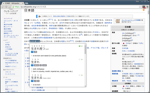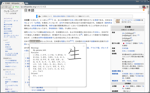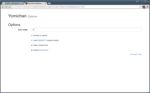| common@d5dde3d687 | ||
| ext | ||
| img | ||
| tmpl | ||
| .gitattributes | ||
| .gitignore | ||
| .gitmodules | ||
| build_dict.sh | ||
| build_tmpl_auto.sh | ||
| build_tmpl.sh | ||
| build_zip.sh | ||
| README.md | ||
Yomichan for Chrome
The Yomichan for Chrome extension turns your browser into a tool for building Japanese language literacy by helping you to decipher texts which would be otherwise too difficult tackle. This extension was inspired in part by Rikaichan and Rikaikun, but it stands apart in its goal of being a all-encompassing learning tool as opposed to a mere browser-based dictionary. It is the natural evolution of the Yomichan plugin that I developed for Anki when I was starting to learn Japanese back in 2011.
Installation
The most straightforward way to install this extension is to download it from its listing in the Chrome Web Store. If you are a developer, you can also clone the repository on GitHub, provided that you have have Git LFS installed (it is required to download the included dictionary files).
If you wish to make use of the AnkiConnect functionality to create Japanese flash cards directly from your browser, you must install the AnkiConnect extension first. If you already have Yomichan installed, AnkiConnect can be used after it is enabled in the plugin preferences.
Usage
- Click on the Yomichan browser action button in the upper right corner of the window (labeled ヨミ).
- Hold down the Shift or the middle mouse button while you move your mouse over Japanese text.
- Resize the definition window by dragging the bottom right corner of the window.
- Clicking on a Kanji will display the Kanji information page, including a Kanji stroke diagram.
- Users of AnkiConnect will see buttons that can be used to create cards.
- Right click on the Yomichan browser action button and select Options to configure the extension.
Screenshots
Build Requirements
- Python 3
- Handlebars
- 7-zip
License
GPL