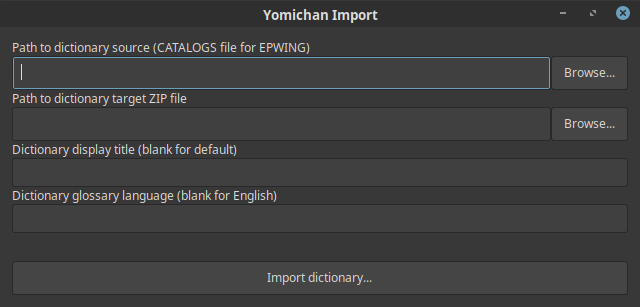| img | ||
| scripts | ||
| yomichan | ||
| yomichan-gtk | ||
| .gitignore | ||
| .gitmodules | ||
| common.go | ||
| daijirin.go | ||
| daijisen.go | ||
| edict.go | ||
| enamdict.go | ||
| epwing.go | ||
| frequency.go | ||
| gakken.go | ||
| go.mod | ||
| go.sum | ||
| kanjidic.go | ||
| kotowaza.go | ||
| koujien.go | ||
| LICENSE | ||
| meikyou.go | ||
| README.md | ||
| rikai.go | ||
| wadai.go | ||
Yomichan Import
Yomichan Import allows users of the Yomichan extension to import custom dictionary files. It currently supports the following formats:
Yomichan Import is being expanded to support other EPWING dictionaries based on user demand. This is a mostly non-technical (although laborious) process that requires writing regular expressions and creating font tables; volunteer contributions are welcome.
Installation and Usage
Follow the steps outlined below to import your custom dictionary into Yomichan:
- Download a pre-built binary for Linux, Mac OS X or Windows from the project page.
- Launch the
yomichan-gtkexecutable after extracting the entire archive (oryomichanfrom the command line). - Specify the source path of the dictionary you wish to convert.
- Specify the target path of the dictionary ZIP archive that you wish to create.
- Press the button labeled Import dictionary... and wait for processing to complete.
- On the Yomichan options page, browse to the dictionary ZIP archive file you created.
- Wait for the import progress to complete before closing the options page.
Notice: When converting EPWING dictionaries on Windows, it is important that the dictionary path you provide does not contain non-ASCII characters (including Japanese characters). This problem is due to the fact that the EPWING library used does not support such paths. Attempts to convert dictionaries stored in paths containing illegal characters may cause the conversion process to fail.